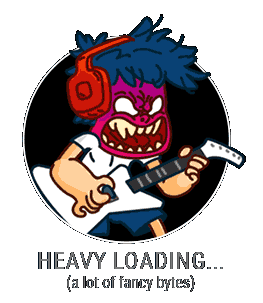View this post on InstagramA post shared by Comic Strip By Pavel Guzenko (@hitandcrash) on
The most simple and obvious way to record the process would be to record the screen. In macOS it’s very easy to do, just open Quick Time Player and click record the screen. You can even select what part of the screen to record. The problem is when you speed up the video to make 30 seconds out of 2-3 hours, you will get a lot of movements like zooming and panning so fast that the audience, at best, wouldn’t recognize a thing, and puke at worst. Therefore the best way is to make the image stable and to show only how it’s been changed. Like with magic! 😉
So, what I did was I opened a new window in Photoshop (Window/Arrange/New window for ) for my image and put both windows as 2-up Vertical arrangement (Window/Arrange/2-up Vertical). The trick is to draw on one window while the other just shows the current stage of the file. As a result, I was drawing, zooming, rotating, flipping and constantly changing the image on the 1st window while the 2nd window was showing how the file was changing. Next step is to open Quick Time Player and click record the screen. After you get the video cut the only the 2nd window out and you’re good!
My comicstrip Hit and Crash on Instagram
Royalty-free soundtracks from the video